In this article, we are going to share with you a few working solutions to fix Error 0x80004005 in Windows 7. If you are a Windows 10 user and facing the same Error 0x80004005 in your system, the below-given solutions will also work for you with some changes in navigations only.
Let’s quickly start the solutions with the introduction and causes of the Error Code 0x80004005.
What is Error 0x80004005 in Windows 7
According to the Microsoft dictionary, the Error 0x80004005 comes under an unspecified error. The issue occurs when you are running with lower disk space or your operating system has lost some file or it is corrupted.
As a symptom, the system gets freeze frequently, fails to boot properly and many software stops working.
You can face the error at the time of; sharing data through Drive, using Virtual Machine, updating Windows, extracting .rar or .zip files, etc. As it is an unspecified error, you might face the issue at the time of performing many other tasks in the system and so we have listed here only the most frequent issues that come up with the Error Code 0x80004005.
Causes of Error Code 0x80004005 in Windows 7
- Outdated drivers
- System affected by virus or malware
- Windows is not updated
- Low space in C Drive
Top 9 Solutions to Fix Error 0x80004005 in Windows 7
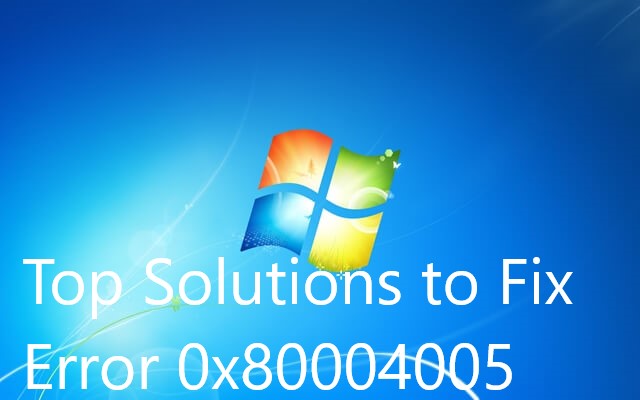
Method 1: Run Scannow Command
- Click on the Start button
- Now navigate to All Programs and then Accessories
- Again right-click on Command Prompt and choose to Run as Administrator.
- Now type the command sfc/scannow in the opened screen and hit the enter key.
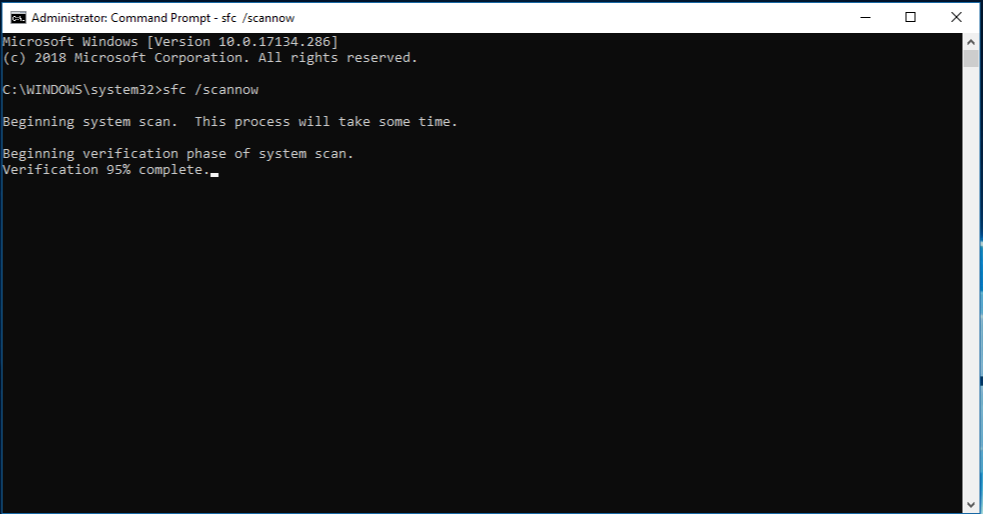
The process will be started and it will automatically repair the damaged file to resolve the Error Code 0x80004005 for Windows 7.
Method 2: Run the Troubleshooter to Keep Your System Up to Date
- Open Search Bar in your system by pressing the Windows key.
- Now type troubleshoot and hit the enter key
- Inside the window, click on Windows Update and then Run the troubleshooter.
- In the next step, follow the on-screen instruction to update your Windows
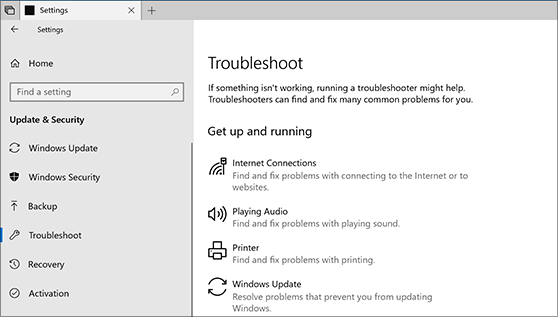
After finishing the steps, restart your computer by pressing Alt+F4 short key.
Method 3: Clear Temporary Files to Release Some System Space
- Press Win+R keys to the open Run box
- Type Temp and then click on the OK button
- After opening the temporary files folder, select all the files and press Shift+Del keys together
- Again, open your Run box and type %temp% command and hit the enter key
- Delete all the files from here by pressing Shift+Del keys together.
- The process will not hamper your personal files. It will only delete the recently created cached file and will release some space from your C Drive.
Method 4: Replace Your Anti-Virus
- First, disable your currently active anti-virus and then try using your system.
- If the error 0x80004005 still exists, you should uninstall the current anti-virus and then scan your system by installing another one. This method may help you to fix Error 0x80004005 in Windows 7.
Also, learn how to fix windows update error 0x800703ee in Windows 10
Method 5: Re-register Script Files
At the time of performing compression related software, your system rum some Java & VB scripts. Follow the below steps if you are facing the error 0x80004005 during extracting the compressed files.
- Press Win+X+A keys together to open command prompt window
- Now type regsvr32 jscript.dll and press enter key
- After getting the result, again type regsvr32 vbscript.dll command and hit the enter key.
- Restart your system after performing the above process. Now, your issue will be resolved and you can use your zipped file without any hassle.
Method 6: Use Disk Clean-up
- Click on the Start menu then go to All Programs and find System Tools given under Accessories
- Now click on Disk cleanup
- In the next window, check the boxes of ‘Temporary Internet Files’ & ‘Recycle Bin‘
- After choosing both options, click on ‘clean up system files’ given at the left bottom on the screen.
- Don’t forget to Restart your system after finishing the steps.

Method 7: Delete a Registry File to Fix Error 0x80004005 in Windows 7
- Press Win+R keys together to open the Run box
- Now type regedit followed by the OK button
- Navigate to the following folder: HKEY_LOCAL_MACHINE>> SOFTWARE>> Microsoft>> Windows NT>> CurrentVersion>> AppCompatFlags>> Layers
- if you see the below file exists here, you need to delete it; C:\Program Files\Oracle\VirtualBox\VirtualBox.exe”=”DISABLEUSERCALLBACKEXCEPTION
Method 8: Uninstall Microsoft 6 to 4
- Open Run command by pressing Win and R keys at a time
- Open Device Manager by entering msc inside the box
- In the opened window, click on View and then choose to ‘Show hidden devices’ from the drop-down menu
- Now, expand the further options given inside the ‘Network Adapter’ folder
- Now right-click on the file names containing Microsoft 6to4 and choose to uninstall these all on-by-one.
- Restart your system after completing the steps. And then check, the Error Code 0x80004005 in Windows 7 has been fixed.
Method 9: Add a Key to Registry file
If you are facing the error 0x80004005 at the time of copying any files, you need to perform the below steps to fix it.
- Open Run Box
- Then type regedit and hit the enter key
- Now navigate to the following path inside the opened window: HKLM_LOCAL_MACHINE >> SOFTWARE>> Microsoft >> Windows>> CurrentVersion>> Policies>> System
- After going inside the above location, right-click on the white space and then after clicking on New option, choose DWORD (if you are using the 32-bit system) or QWORD (for 64-bit system)
- A new folder will be created and you need to rename it with “LocalAccountTokenFilterPolicy”.
- Now restart the system and check the performance.
Conclusions
I hope the above-provided solutions will help to fix error 0x80004005 in Windows 7 operating system. However, If you have ever faced with the same error while performing some other tasks beyond this list, please mention that in the comment box. We would love to research and provide you the useful solutions to fix the errors.
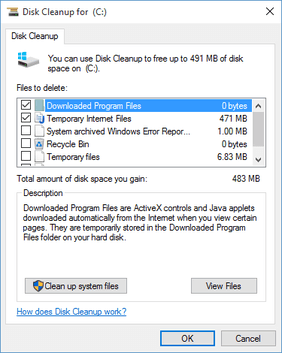
Leave a Reply