Are you tired of the limitations of Windows 10 Home and want to experience the advanced features of Windows 10 Pro? If so, you’re in the right place. This article will show you how to upgrade from Windows 10 Home to Windows 10 Pro in simple steps. You’ll learn about the features of Windows 10 Pro, the benefits of upgrading, the requirements for the upgrade, and the steps to follow. Let’s dive in!
How to Upgrade From Windows 10 Home to Windows 10 Pro
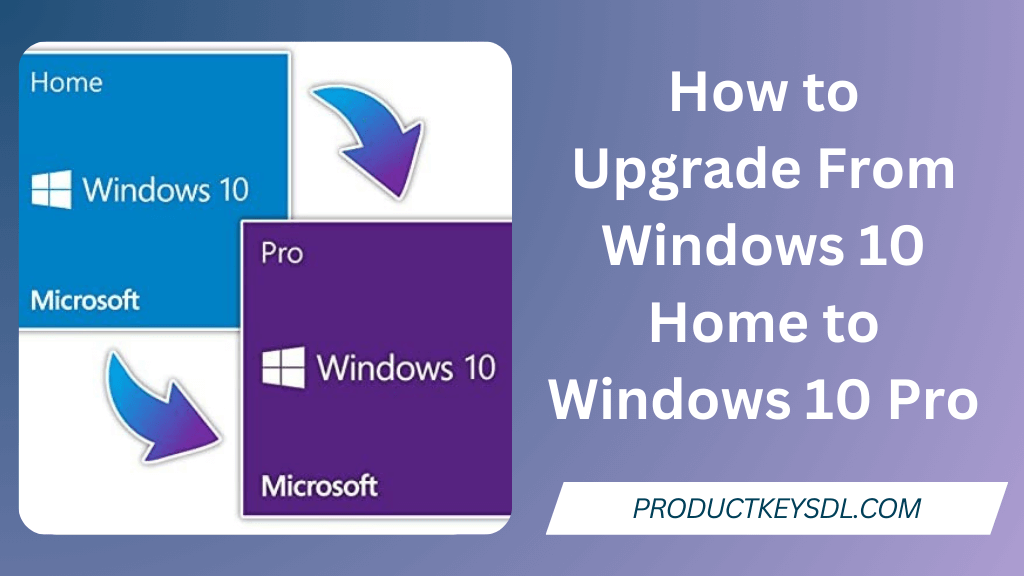
Upgrading from Windows 10 Home to Windows 10 Pro is a simple process. Follow the steps below to upgrade your device:
Step 1: Open the Microsoft Store
Click on the Start menu and select the Microsoft Store icon. If you can’t find it, use the search box to locate it.
Step 2: Find the Windows 10 Pro Upgrade
In the Microsoft Store, search for “Windows 10 Pro.” Then, click on the Windows 10 Pro product page.
Step 3: Purchase the Upgrade
Click on the “Buy” button to purchase the upgrade. You’ll be asked to sign in to your Microsoft account if you haven’t already. If you have existing product key for Windows 10, then, you can directly upgrade it by changing the product key
Step 4: Download and Install the Upgrade
After purchasing the upgrade, the Microsoft Store will automatically download and install it on your device. Depending on your internet speed and device specifications, the upgrade process may take some time. Once the upgrade is installed, your device will restart, and you’ll run Windows 10 Pro!
Features of Windows 10 Pro?
Windows 10 Pro is an advanced version of Windows 10 that offers more features and functionalities than the Home edition. Some of the features that are available in Windows 10 Pro include:
- BitLocker Drive Encryption: a feature that allows you to encrypt your data to prevent unauthorized Access.
- Remote Desktop: a feature that allows you to connect to your computer from another device and control it remotely.
- Hyper-V: a feature that allows you to create and manage virtual machines on your computer.
- Group Policy Management: a feature that allows you to manage the settings and configurations of multiple devices from a single location.
- Assigned Access: a feature that allows you to restrict user access to a single app.
Before purchasing Windows 10 key, Learn more about: Difference Between OEM And Retail Windows 10 Keys
Benefits of Upgrading to Windows 10 Pro
There are several benefits of upgrading to Windows 10 Pro, including:
- Improved security: Windows 10 Pro has advanced features such as BitLocker Drive Encryption and Windows Defender Antivirus, which can help protect your data from malware and other threats.
- Enhanced productivity: Windows 10 Pro offers features such as Remote Desktop and Hyper-V, which can help you work more efficiently and effectively.
- Greater control: Windows 10 Pro allows you to manage multiple devices and users from a single location using Group Policy Management and Assigned Access.
- Better networking: Windows 10 Pro supports domain joining, which allows you to connect to a network of computers and devices and share resources.
Learn more about Why a Genuine Windows 10 Product Key is Essential
System Requirements for Upgrading to Windows 10 Pro
To upgrade from Windows 10 Home to Windows 10 Pro, your device must meet the following requirements:
- A valid Windows 10 Home license
- A device running Windows 10 Home version 1903 or later
- A device with a 64-bit processor
- 2 GB RAM or more
- 20 GB of free disk space or more
- A Microsoft account
Frequently Asked Questions (FAQs)
It’s always a good idea to back up your files before upgrading to a new version of Windows. While the upgrade process is usually smooth, there’s always a chance of something going wrong.
The price of the Windows 10 Pro upgrade varies depending on your region and the current promotions. You can check the price in the Microsoft Store.
Yes, you can downgrade from Windows 10 Pro to Windows 10 Home. However, you’ll need to perform a clean install, which means losing all your data and installed applications.
If you don’t activate Windows 10 Pro, you’ll still be able to use most of its features, but some features will be limited, and you’ll see a watermark on your Desktop reminding you to activate Windows.
You can directly upgrade from Windows 7 or 8.1 to Windows 10 Pro. However, you must purchase a Windows 10 Pro license from the Microsoft Store.
Conclusion
Upgrading from Windows 10 Home to Windows 10 Pro is a simple process that can be done in a few steps. Windows 10 Pro offers advanced features and functionalities that can improve your productivity, security, and control over your device. We hope this article has helped you understand the benefits of upgrading to Windows 10 Pro and how to do it. If you have any questions or comments, feel free to leave them below.
Leave a Reply