As time passes, Windows 10 may become slow, lagging, and unresponsive, which can be frustrating for users. However, there are several ways to optimize the operating system’s performance and make it faster. In this article, we will explore the best ways to make Windows 10 faster and improve performance.
How To Make Windows 10 Faster?
Windows 10 is a widely used operating system, but it can become slow over time due to various factors such as outdated drivers, too many startup programs, junk files, and other issues. Therefore, it is crucial to take steps to improve the system’s performance, as it can lead to better productivity and a better overall user experience.
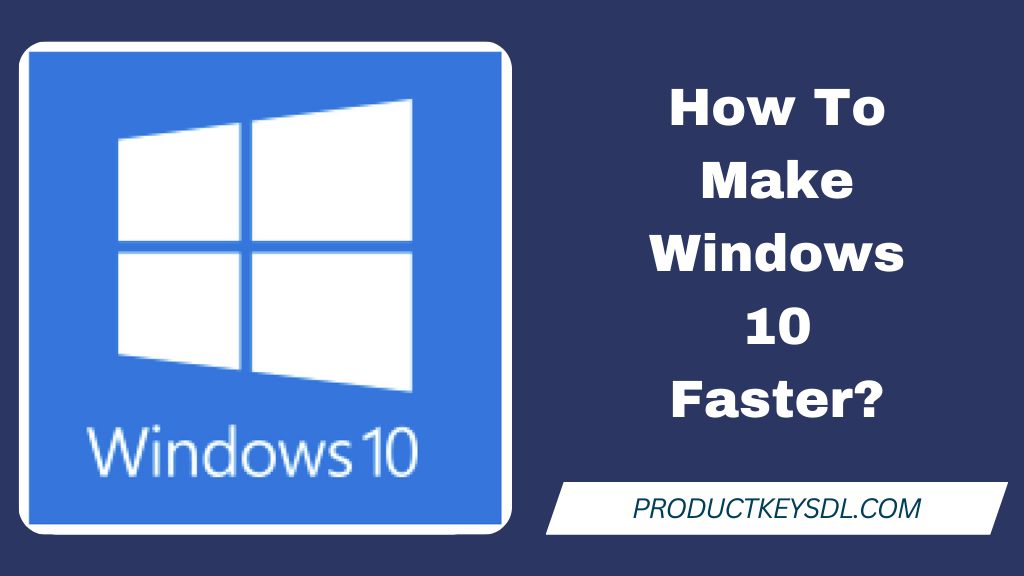
Removing Unnecessary Programs and Files
One of the most effective ways to make Windows 10 faster is to remove any unnecessary programs and files. Over time, your computer may accumulate various junk files, which can take up space and slow down your computer. Therefore, it is essential to regularly remove any unwanted or unused programs and files. It’s necessary for the best performance to activate the system using the serial key for Windows 10.
Uninstalling Unused Programs
To uninstall unused programs, follow these steps:
- Press the Windows key + X, and select “Apps and Features”
- Select the program you want to uninstall and click on “Uninstall”
- Follow the prompts to remove the program.
Removing Junk Files
To remove junk files, follow these steps:
- Press the Windows key + R and type in “temp”
- Delete all files in the temporary folder
- Repeat this process with the following folders: %temp%, prefetch, and recent.
Disabling Startup Programs
When your computer boots up, it may run several programs in the background, which can slow down the startup time and overall performance. Therefore, it is crucial to disable any unnecessary startup programs to improve performance.
To disable startup programs, follow these steps:
- Press the Windows key + X, and select “Task Manager”
- Click on the “Startup” tab
- Select any unnecessary programs and click on “Disable”
Updating Drivers
Outdated or corrupted drivers can cause various issues, including slow performance, crashes, and errors. Therefore, it is essential to keep your drivers up to date to ensure the best performance.
To update drivers, follow these steps:
- Press the Windows key + X, and select “Device Manager”
- Right-click on the device you want to update and select “Update Driver”
- Follow the prompts to install the latest driver.
Defragmenting the Hard Drive
Fragmentation occurs when files are stored in different parts of the hard drive, causing slow read and write speeds. Therefore, it is crucial to defragment your hard drive regularly to improve performance.
To defragment your hard drive, follow these steps:
- Press the Windows key + X, and select “Disk Defragmenter”
- Select the hard drive you want to defragment and click on “Optimize”
Adjusting Visual Effects
Visual effects such as animations and shadows can also slow down your computer’s performance. Therefore, it is essential to adjust them to improve performance.
To adjust visual effects, follow these steps:
- Press the Windows key + X, and select “System”
- Click on “Advanced system settings”
- Click on “Settings” under the “Performance” tab
- Select “Adjust for best performance”
Upgrading Hardware
If your computer is still slow after trying the above methods, it may be time to upgrade your hardware. Upgrading your RAM, hard drive, or even your processor can significantly improve your computer’s performance. After upgrading all hardware you have to reactivate Windows 10 after a hardware change.
Conclusion
In conclusion, there are several ways to make Windows 10 faster and improve performance. Removing unnecessary programs and files, disabling startup programs, updating drivers, defragmenting the hard drive, adjusting visual effects, and upgrading hardware are all effective methods to optimize your computer’s performance. By following these steps, you can enjoy a faster and smoother computing experience.
Frequently Asked Questions (FAQs)
It is recommended to defragment your hard drive every 1-3 months, depending on usage.
No, disabling startup programs will not affect your computer’s functionality. It will only improve startup time and overall performance.
It is possible to upgrade your hardware on your own, but it is recommended to seek professional help, especially if you are not familiar with computer hardware.
The minimum RAM required for Windows 10 is 2 GB for 64-bit systems and 1 GB for 32-bit systems.
It depends on the driver size and download speed, but it usually takes a few minutes to install a driver update.
Leave a Reply