Windows update error 0x800703EE mainly occurs when you try to copy something forcefully from your PC with external devices. It can also happen for the reversal process also. This update error prevents you from copying files.
The issue has not yet specified for any certain Windows version. But sources have confirmed the error 0x800703EE takes place in Windows 7, Windows 8.1 and also in Windows 10.
Causes of Windows Update Error 0x800703ee in Win 10
Before you go for the solutions it is necessary for you to understand why this is happening. So you can take care of things from next time. There might be a number of reasons behind it. After analyzing several reports from different sources, we have come with the most common reasons.
- Third-Party Antivirus Conflict: The third-party apps sometimes become so much overprotective. When windows try to copy the file, the third-party antivirus tries to stop it. Here starts the conflict.
- Backup Program Locking System: If the files are protected with backup program locking system then also the error 0x800703ee can happen. Because the Windows behaves unpredictably when it comes to operating a file from the protection of a third-party app.
- Different 3rd Party App: When you use a different third party app that still has not been reported by other users, then also the error can take place.
- Corrupted USB Controllers: Bugged or Glitched USB controllers can also be responsible cause for Windows Update Error 0x800703ee.
- Windows Backup and Volume Shadow Copy are disabled: If the Volume Shadow Copy and the Windows Backup are disabled then surely it will influence the damage because for copying a file Windows relies on the two software totally.
- Burner Drivers: If you are copying things with pen drives or SD cards, then it is pretty obvious that the harm is caused by a burner software.
- Underlying Corrupted System File: The error can also be a reason for an Underlying corrupted system file. The motto of an Underlying corrupted system file is to stop Windows from doing its basic daily works like copying or moving.
Who says that you need to have vast knowledge on the computer to counter such kinds of the problem? This article provides you with several error 0x800703EE solutions.
You are suggested to perform the solutions in order as they are given. If you do so you will achieve efficiency and wouldn’t stumble over one thing.
5 Ways to Fix Windows Update Error 0x800703ee
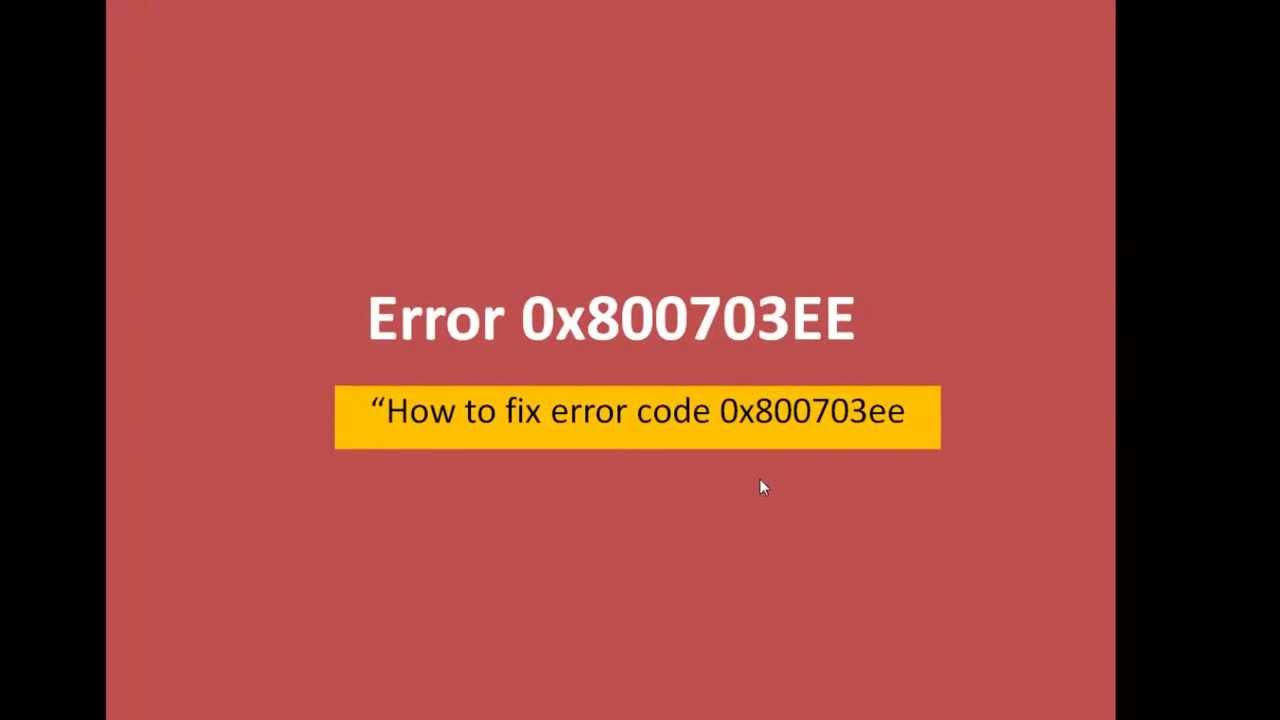
IF you’re struggling to resolve the Windows Update Error 0x800703ee, we advise you to follow these 5 methods.
1] Disable the Third-Party Antivirus
The overprotectiveness of the third party Antivirus apps can trigger the damage while copying the files from or to the computer, as it turns out. In most of the cases, the security suite actively locks the file when the security check takes place. Windows will throw this error message if the proceedings take long enough of the time.
You will be able to avoid the issue if the real-time protection of the Antivirus is disabled while the operation is taking place. But if the error code 0x800703ee is over annoying for you and it frequently creates problems then you should just let it go.
In order to uninstall a third-party app just follow the process,
- Hit the Windows button and then press R at the same time, to initiate a Run
- Write cpl in the box and then hit the Enter button to proceed further.
- Right click on the third party app
- To remove the app press on Uninstall
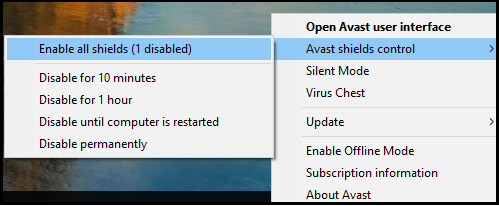
The application will be successfully uninstalled. Just restart your computer for betterment.
2] Uninstall Different Backup Program
According to reports, different types of backup programs are proven to be the culprit behind the Windows Update Error 0x800703ee. The simple way of getting circumvent is to uninstall the programs and restart the computer.
Follow the instructions to uninstall a different backup program,
- Press the Windows and R key keys together
- Write cpl in the command box
- Press the Enter button to proceed to Programs and Features.
- Identify the suspected backup software by slowly scrolling down
- Then just right-click to go further
- Touch the Uninstall to begin the process.
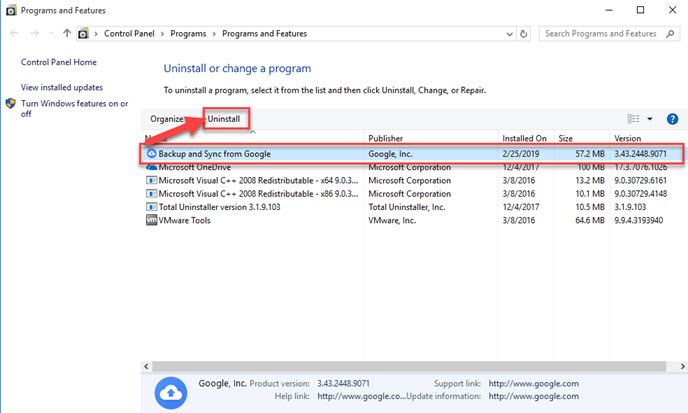
- Restart the machine
After performing the method all your backup programs will be uninstalled and you won’t get irritated by the same problem.
3] Reinstall USB Controllers to Fix Error 0x800703ee
In some cases, it has occurred that the incorrect installation of USB controllers have influenced the 0x800703EE error. If this is the same for you also then you should just remove and reinstall all your USB controllers with the help of Device Manager.
Follow the proceedings to remove USB controllers,
- Hit the Windows and the R button at the same time to start a run
- Write msc in the command box
- Hit the Enter switch in order to open Device Manager
- Click YES to grant permission
- Scroll down the given list
- Click the Right Button on each and every controller
- Select ‘Uninstall Device’ option
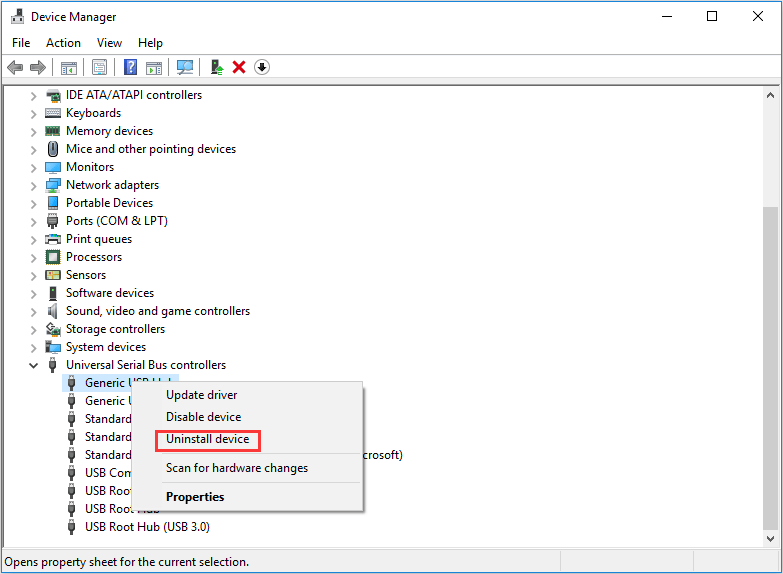
- Press Yes to confirm the uninstallation
Repeat this task until all the controllers are uninstalled. Automatically Windows will detect that some USB drivers are missing. Then install them accordingly.
Also, Check: 12 Solutions to Fix DNS Server Not Responding Error on Windows 10
4] Enable Volume Shadow Copy with Windows Backup
Disabling both Windows Backup and Volume Shadow Key may cause error code 0x800703ee and prevent users from copying files. It doesn’t matter whether it is disabled manually or by any third party app, it will hamper the system. In such cases, all you need to do is to change the status of the two automatic services by using the service screen.
Follow the steps to enable the services,
- Press the Windows key and R simultaneously to start a run.
- Write msc in the commend box.
- Hit the enter switch in order to open the services screen.
- In case of UAC click yes to proceed further.
- Scroll down and locate the Volume Shadow Copy.
- Press the right button on the mouse.
- Choose the properties
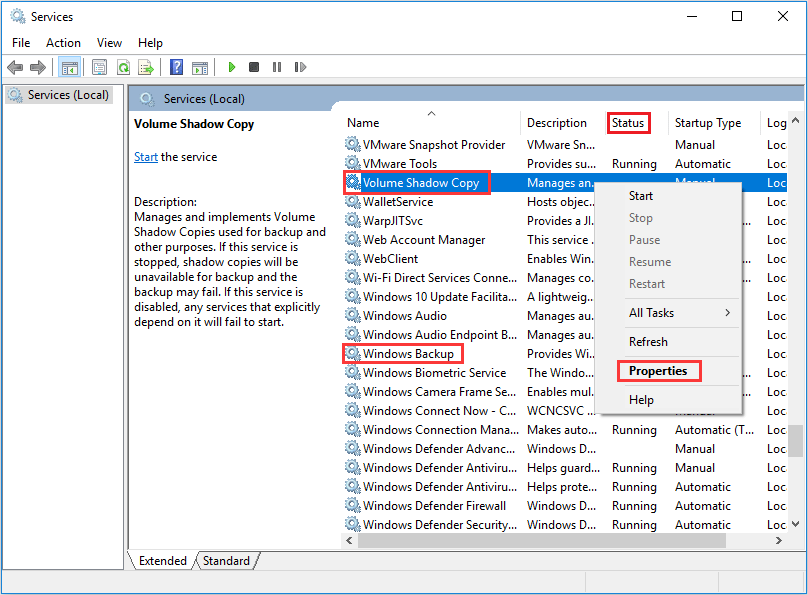
- Visit the general
- Turn the startup tab into automatic.
- Press apply to save it for further.
- After this, search for windows backup.
- Then similarly turn into automatic from the startup tab.
- After enabling, check that the issues are resolved or not.
5] Delete Filter Drivers
While transferring files with your PC, if you face the problem, it is probably because you are the victim of a conflict between the burner software and the services that are used during the process.
Using the registry editors, deleting the filter drivers is the simplest way to Fix Windows Update Error 0x800703ee in Windows 10. Follow the description to delete filter drivers
- Press the Windows key and then press R at the same time to begin a run.
- Write regedit in the box.
- Press the enter button in order to access Registry editor.
- In case of UAC press yes to go further.
- Use the left hand panel and come after this location {4DC6E965-E325-11CE-BFC1-08002BHE10318} to create a backup.
- To create the backup click the right button on {4DC6E965-E325-11CE-BFC1-08002BHE10318}
- Choose the export
- Select the save option to confirm the backup.
- Shift to the right panel after selecting {4DC6E965-E325-11CE-BFC1-08002BHE10318}
- Press the ctrl and choose the Upperfilters as well as the Lowerfilters .
- Right-click on any of the filters.
- Select the delete
Now both the filters are being washed away from your PC successfully. You are opined to restart your device and then check if the problem is cured or not.
We hope that it wasn’t a waste of time going through this article to Fix Windows Update Error 0x800703ee in Windows 10. We tried to substantiate you with as much knowledge as possible. Please write in the comment box that which solution helped to solve this error quickly.
Leave a Reply